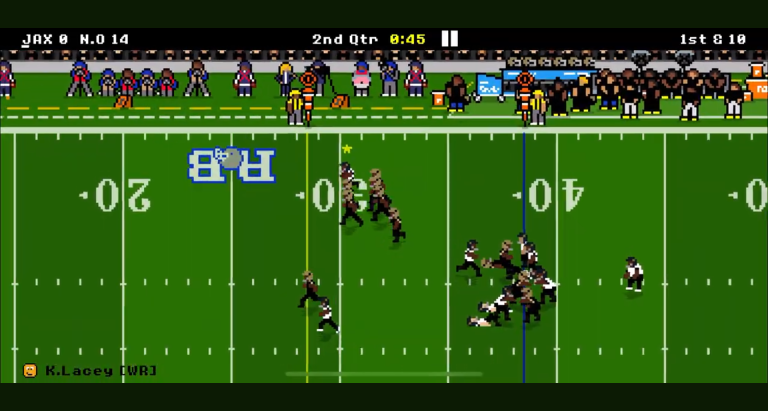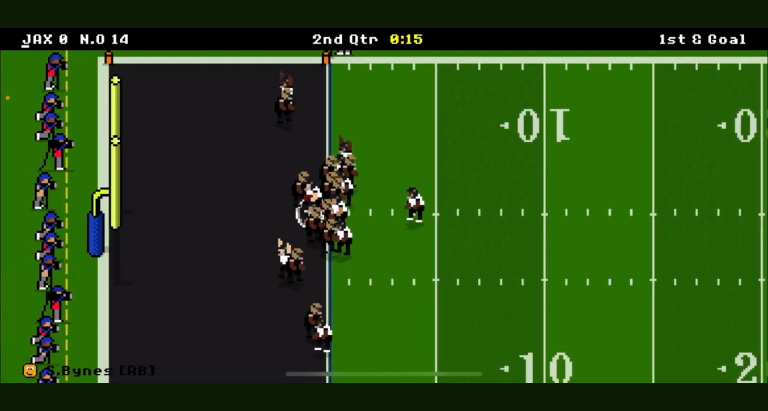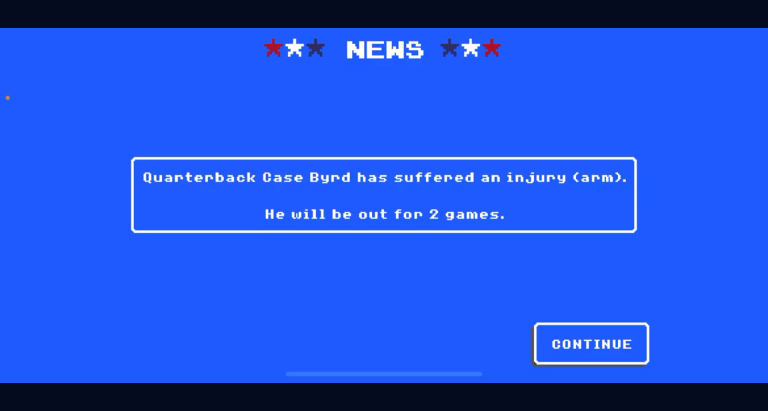In the ever-evolving world of gaming, Retro Bowl has captured the hearts of many sports enthusiasts with its nostalgic charm and engaging gameplay. Whether you’re a seasoned player or just starting your journey, knowing how to restart Retro Bowl can be crucial for a fresh start, allowing you to experiment with new strategies and approaches. This article delves into everything you need to know about effectively resetting your game, from understanding the gameplay mechanics to troubleshooting common issues. By the end of this guide, you’ll feel empowered to take on new challenges in Retro Bowl.
Understanding Retro Bowl
Game Overview
Retro Bowl breathes life into the classic football gaming experience with its simple yet addictive gameplay mechanics. Players take charge of a football team, guiding them through seasons and striving for victory. With an engaging play-calling system and a focus on team management, players must balance offense, defense, and player development. The game’s retro visuals and intuitive controls appeal to a wide audience, resulting in its rising popularity across various platforms such as iOS, Android, and web browsers.
Reasons for Restarting the Game
There are several reasons why players may seek to restart Retro Bowl. Some common motivations include:
– **Corrupt Save Data**: Sometimes, save files can become corrupted, leading to lost progress and a frustrating experience.
– **Desire to Start a New Season**: Players may feel the urge to reset their journey and embark on a brand new season, exploring different strategies and team compositions.
– **Change in Player Preferences or Strategies**: The game evolves as players develop new interests, and a restart provides the opportunity to experiment with fresh tactics or roster choices.
How to Restart Retro Bowl
Restarting via the Main Menu
One of the simplest ways to restart Retro Bowl is through the main menu. Here’s a step-by-step guide on how to do it:
1. Navigate to the **Main Menu**: Open Retro Bowl and access the main screen.
2. Locate the “**Start New Season**” option: This option should be displayed prominently on the main menu.
3. Confirm the action: Selecting this option will prompt you to confirm your desire to start a new season. Ensure you’re prepared, as this will erase your current progress.
Deleting Save Data
If you’re looking for a more permanent solution to restart Retro Bowl, consider deleting your save data. The process varies between devices, so here’s how to do it for both mobile and PC.
For Mobile Devices
On mobile devices, the app data is key to resetting your game. Here’s how you can delete the app data:
1. **Location of App Data**:
– For **iOS**: You may need to uninstall the app to clear game data as iOS does not allow direct access to app data.
– For **Android**: Navigate to the settings, select apps, find Retro Bowl, and select “Clear Data”.
2. **Instructions for Deleting the App**:
– If removing and reinstalling the app, ensure you back up any desired data if applicable.
– Reinstall the app from the app store to start fresh.
3. **Step-by-step on Resetting in Mobile Settings**: Access your mobile settings, proceed to the app section, find Retro Bowl, and select “Clear Cache” or “Clear Data”.
For PC (or Web Version)
For players on PC, you can manage save files directly:
1. **Locating the Save Files**: Check your document folders or the game’s installation directory to find the save data.
2. **Step-by-step Guide to Deleting or Modifying Save Files**:
– Back up any files you wish to keep before deletion.
– Delete or modify the relevant save files as needed to reset your game.
Clear In-Game Modifications
If you’ve utilized any third-party mods or hacks, it’s essential to revert to default settings for a proper restart. Here’s how to erase those modifications:
– **Discussing Possible Third-Party Mods**: Various mods can alter gameplay; check your mods folder if you’re unsure what’s been installed.
– **Resetting to Original Settings**: Navigate back to the game settings, and disable or remove any active mods.
Tips for a Successful Restart
Preparing for the Restart
Before initiating your restart, it’s beneficial to reflect on your past experiences. Consider the following:
– **Reflect on Past Gameplay Experiences**: Take notes on what strategies worked and where improvements can be made.
– **Setting New Goals for the Upcoming Season**: Outline what you want to accomplish, whether it’s achieving a specific rank or experimenting with different players.
– **Gathering Resources or Guides for Strategies**: Look for community guides to enhance your gameplay knowledge.
Utilizing Tutorials and Resources
There’s a wealth of information available that can assist in your Retro Bowl journey. Consider browsing:
– Community forums, such as the [Retro Bowl subreddit](https://www.reddit.com/r/RetroBowl/), for shared experiences and tips.
– Video tutorials on platforms like YouTube that visually demonstrate effective strategies.
Common Issues When Restarting
Potential Problems
While the process of restarting Retro Bowl seems straightforward, players may encounter a few issues, such as:
– **Issues with Save Data Not Resetting**: Sometimes, save data may not clear entirely, leading to confusion.
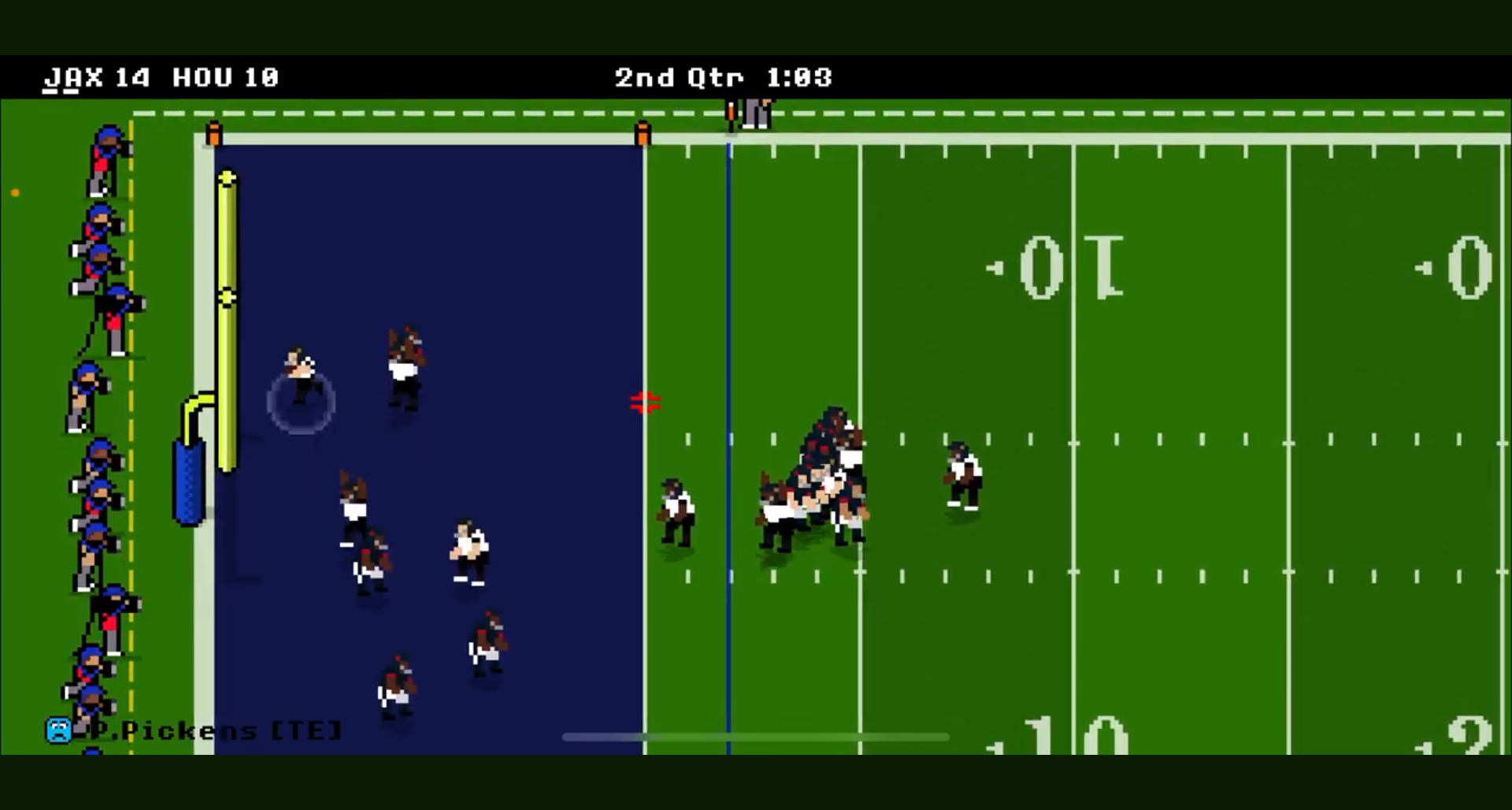
– **Restart Options Not Functioning**: If the in-game options are unresponsive, it might be due to game glitches.
– **Gameplay Glitches After Restart**: Minor bugs can occur, affecting performance following a restart.
Troubleshooting Tips
If you experience any of these issues, try the following troubleshooting tips:
– Ensure that you follow the restart procedure correctly as outlined previously.
– Restart the game completely or even reboot your device to clear temporary glitches.
– If problems persist, consider seeking help from community forums or the official support page for Retro Bowl.
Conclusion
Mastering the ability to restart Retro Bowl effectively opens up a world of new possibilities. It empowers you to revisit your gameplay strategies and set new goals. Don’t hesitate to share your experiences, tips, or struggles in the comments section to engage with the Retro Bowl community!
Additional Resources
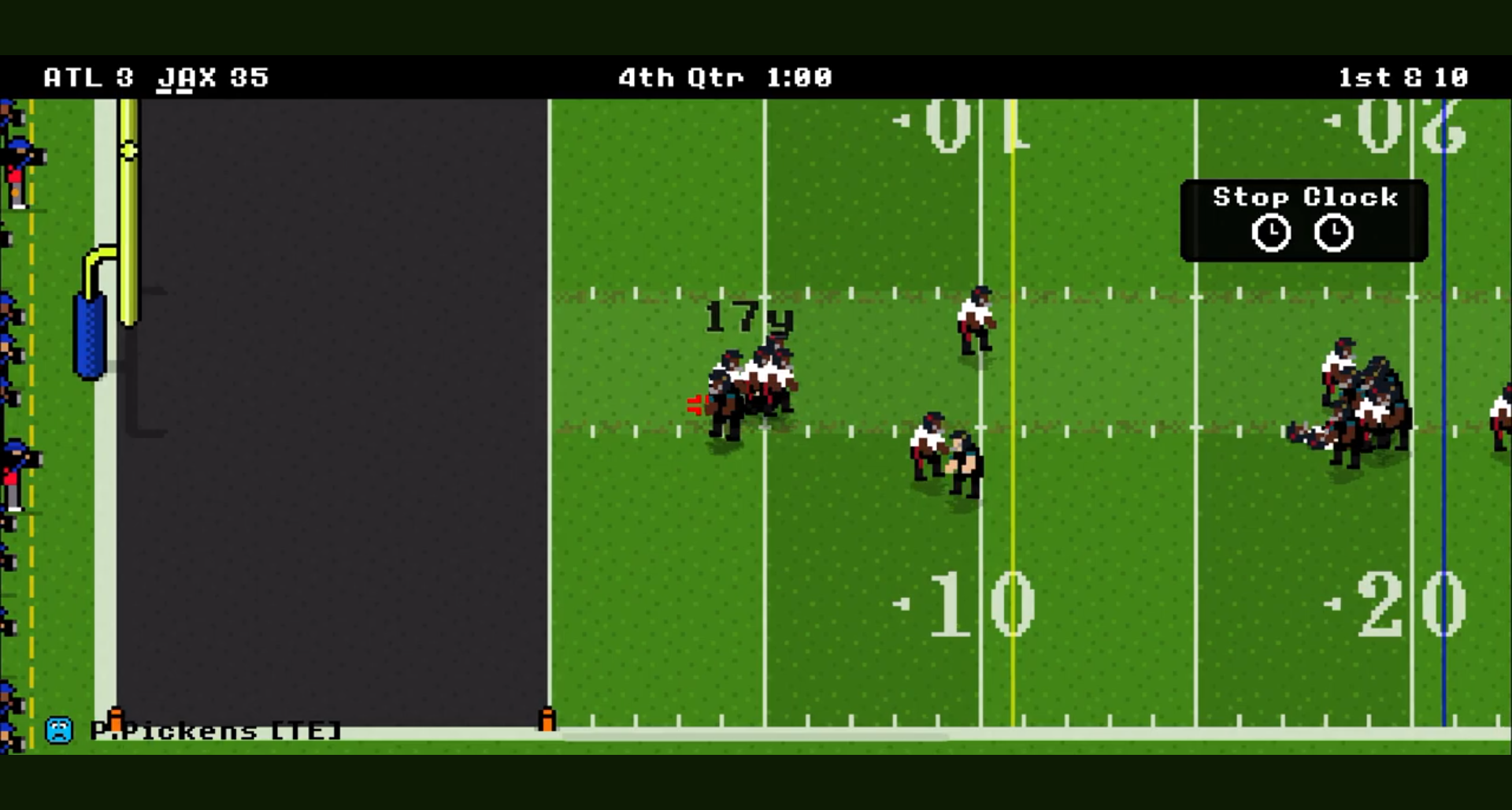
– Explore the [FAQ page for Retro Bowl](https://retrobowl.com/faq) for common questions and expert answers.
– Join Retro Bowl communities on social media to connect with fellow fans and players.
| Aspect | Details |
|---|---|
| Platform Availability | iOS, Android, Web |
| Main Reasons for Restarting | Corrupt Save Data, New Season, Strategy Changes |
| Restarting Method | Main Menu, Deleting Save Data |
| Common Issues | Save Data Issues, Glitches, Non-responsive Options |
| Troubleshooting Steps | Reboot Device, Check Community Support |
FAQ
1. How do I restart Retro Bowl if my save data is corrupt?
You can delete the app and reinstall it, or navigate to the save file location and remove the corrupt files.

2. Can I restart Retro Bowl without losing my current progress?
Restarting via the main menu typically erases your current progress, so ensure you are prepared for that.
3. What do I do if my restart options are not functioning?
Try restarting the game or rebooting your device to see if the options become available.
4. Are there any community resources available for Retro Bowl?
Yes, communities such as the Retro Bowl subreddit and YouTube provide valuable guides and player experiences.
5. How are save files structured on PCs?
Save files are typically stored in your documents folder or the installation directory of the game.
6. Can I restore my save data after deleting it?
Once deleted, save data cannot be restored unless you have backed it up prior to deletion.
7. Is there a way to avoid losing progress when restarting Retro Bowl?
Consider creating backups of your save files before attempting a restart.
8. How can modding affect my ability to restart the game?
Any active mods may prevent a proper reset, so it’s best to clear them before restarting.
9. What platforms can I play Retro Bowl on?
Retro Bowl is available on iOS, Android, and web browsers.
10. Where can I find additional tips and strategies for Retro Bowl?
You can find guides on community forums and visual tutorials on platforms like YouTube.